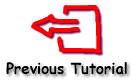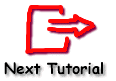Tutorial 14 - Printing Charts
Contents
Standard Printing Simple Print command
Print Orientation
Print Preview
Greyscale printing
Extended Printing methods
Printing multiple Charts
Printing several Charts on one page
Mixing printed Chart output with other print output
Standard Printing
TeeChart Pro offers standard print methods to print the Onscreen Chart 'as is' to the Printer. Simple Print command
To print a Chart use the Print method. This will print the chart as it appears onscreen:
[C#]
tChart1.Printer.Print();
[VB.Net]
TChart1.Printer.Print()
Print Orientation
The Print method allows you to print both Landscape and Portrait orientations, even if they are not defined as the default, by the use of the boolean landscape parameter. The default orientation will take effect again after the print is complete. Default Orientation can be changed using the Landscape property (set to true for Landscape, false for Portrait):
[C#]
tChart1.Printer.Landscape = true;
tChart1.Printer.Print();
[VB.Net]
TChart1.Printer.Landscape = True
TChart1.Printer.Print()
Print Preview
The PrintPreview window will show you how the Chart will appear when printed. You may modify print parameters in the Print Preview window. To call PrintPreview run:
[C#]
tChart1.Printer.Preview();
[VB.Net]
TChart1.Printer.Preview()
Greyscale printing
When printing to Greyscale printers you should take care that the colours of the Chart are easily distinguishable when translated to shades of grey. To help, you could add Brush styles to the Chart Series to more easily distinguish Series when printed.
You can also print Grayscale Charts to color printers using the Grayscale property:
[C#]
tChart1.Printer.Grayscale = true;
tChart1.Printer.Print(true);
[VB.Net]
TChart1.Printer.Grayscale = True
TChart1.Printer.Print(True)
Extended Printing methods
Printing multiple Charts Use BeginPrint() and EndPrint() to send a Chart to the printer without ejecting the page; BeginPrint() and EndPrint() start and end the Printer job. More than one Chart can be sent to the same page/printer job and user custom input can be included too.
Example (Prints 2 Charts to a page):
[C#]
private void button1_Click(object sender, System.EventArgs e) {
tChart1.Printer.BeginPrint();
tChart1.Printer.Print(tChart2.Chart,new Rectangle(100,10,300,200));
tChart1.Printer.Print(new Rectangle(100,300,300,200));
tChart1.Printer.EndPrint();
}
[VB.Net]
Private Sub Button1_Click(ByVal sender As System.Object, ByVal e As System.EventArgs) Handles Button1.Click
TChart1.Printer.BeginPrint()
TChart1.Printer.Print(TChart2.Chart, New Rectangle(100, 10, 300, 200))
TChart1.Printer.Print(New Rectangle(100, 300, 300, 200))
TChart1.Printer.EndPrint()
End Sub
Print previewing several Charts on one page
The Print Previewer now accepts more than one Chart. Chart positions are controlled setting the Rectangle of the Print method.
Example (Shows 2 Charts in the Print Previewer):
[C#]
private void button1_Click(object sender, System.EventArgs e) {
tChart1.Printer.BeginPrint();
tChart1.Printer.Print(tChart2.Chart,new Rectangle(100,10,300,200));
tChart1.Printer.Print(new Rectangle(100,300,300,200));
tChart1.Printer.Preview();
}
[VB.Net]
Private Sub Button1_Click(ByVal sender As System.Object, ByVal e As System.EventArgs) Handles Button1.Click
TChart1.Printer.BeginPrint()
TChart1.Printer.Print(TChart2.Chart, New Rectangle(100, 10, 300, 200))
TChart1.Printer.Print(New Rectangle(100, 300, 300, 200))
TChart1.Printer.Preview()
End Sub
Mixing printed Chart output with other print output
Use the ChartPrint() event to mix TeeChart print output with non Chart printer output.
The following example takes the text from the TeeChart Headers and prints them on a page with two TChart objects:
[C#]
private void button1_Click(object sender, System.EventArgs e) {
tChart1.Printer.BeginPrint();
tChart1.Printer.Print(tChart2.Chart,new Rectangle(100,10,300,200));
tChart1.Printer.Print(new Rectangle(100,300,300,200));
tChart1.Printer.EndPrint();
}
private void tChart1_ChartPrint(object sender, System.Drawing.Printing.PrintPageEventArgs e) {
e.Graphics.DrawString("Chart: "+((Steema.TeeChart.ChartPrintJob)sender).Chart.Header.Text,
this.Font,new SolidBrush(Color.Black),100,((Steema.TeeChart.ChartPrintJob)sender).ChartRect.Bottom+10);
}
[VB.Net]
Private Sub Button1_Click(ByVal sender As System.Object, ByVal e As System.EventArgs) Handles Button1.Click
TChart1.Printer.BeginPrint()
TChart1.Printer.Print(TChart2.Chart, New Rectangle(100, 10, 300, 200))
TChart1.Printer.Print(New Rectangle(100, 300, 300, 200))
TChart1.Printer.EndPrint()
End Sub
Private Sub TChart1_ChartPrint(ByVal sender As Object, ByVal e As System.Drawing.Printing.PrintPageEventArgs) Handles TChart1.ChartPrint
e.Graphics.DrawString("Chart: " & (CType(sender, Steema.TeeChart.ChartPrintJob)).Chart.Header.Text, _
Me.Font, New SolidBrush(Color.Black), 100, (CType(sender, Steema.TeeChart.ChartPrintJob)).ChartRect.Bottom + 10)
End Sub